Checkist: How to transfer a domain name from Godaddy to Namecheap, in 50 minutes (15 steps)
This procedure to transfer your domain name from one registrar to another requires less than 10 minutes of your time.
Together with the waiting time for the servers to update, the domain name switch takes from 50 minutes to few hours to complete.
As this is completed in less than a day, you can perform the transfer just a few days before the renewal date your domain name.
Why would you want to change your domain name registrar from Godaddy to Namecheap?
Both companies offer quality services in domain name registration, hosting and email. Pricing might be a factor to move from one to the other.
| Registration, renewal of .com domain | $15 /year | $8.88 /year |
|---|---|---|
| Domain privacy |
Domains by proxy $ 9.90 /year |
WhoIsGuard $2.88 /year |
| Entry level hosting |
$52 for 1st year Renewal $118 /year Includes domain for free |
$9.88 for 1st year
Renewal $38.88 /year For up to 3 websites |
| SSL certificate |
(DV) SSL $69 for first year $86 for next years |
PositiveSSL $9 /year |
Before you begin:
Log in to GoDaddy and make sure your domain contact emails for the specific domain are correct (registrar, administrative, technical, billing). You will need to have access to the administrative email to complete the transfer. If the contact details are not correct, and you try to correct them, you might lock the domain for 60 days. During the 60 days you will not be able to make any transfers.
Steps for a domain name transfer from GoDaddy to NameCheap
- Disable domain lock
On GoDaddy, go to your Account -> Products -> Manage (domain) and disable the domain lock (if you have it ON). It may take quite a few minutes for the changes to appear in the control panel. - Remove domain privacy (domains by proxy)
On GoDaddy, go to Domain settings, remove domain privacy (if you have it ON). It may take a few minutes for the changes to appear in the control panel.
Wait a few minutes for the changes to be applied and made visible in the GoDaddy control panel. - Save the current DNS settings
On GoDaddy, go to DNS management, print and also export the zone file (dns settings) - Save any extra settings
On GoDaddy, write down any extra settings, (e.g. email forwarders, etc) - Get the authorisation code for the transfer out
On GoDaddy, go and ask for the authorisation code. The authorisation code will be sent to your administrative email of your account. You will need it when purchasing the domain transfer on NameCheap. - Purchase the transfer on NameCheap
On Namecheap, request transfer and pay for it (promo code: BACK2SKOOL). Namecheap give you a free year of "whois guard" (privacy for your personal details when querying the "who is" servers). Add WhoIs Guard to the cart. - Respond to the transfer-approval.com email
After a few minutes (or a few hours) an email arrives from namecheap containing the approval link on transfer-approval.com. Click the link to confirm - Complete transfer out on GoDaddy
After 10', on goddady, go to transfer-out domains and Accept it, or wait for an email reminder for it. - Wait for bye bye email from GoDaddy
After 10', you receive an email saying "This is to confirm that the following domain names have been successfully transferred away from GoDaddy to 5206-NC" - Verify owner details with NameCheap
You may receive an email from namecheap to verify the owner details. You need to click a link to verify the details. - Get email about the Whois guard (domain pricacy)
you may receive an email from namecheap to inform you about whois guard (if you bought it) - Wait for completion of the domain transfer
Wait for the transfer to be completed on namecheap and the domain to appear functional in the namecheap dashboard - Turn on domain privacy.
Turn on the WhoIs guard (if you bought it) - Put back the DNS settings
Check and if needed restore DNS settings and any other settings (e.g. email forwarders). - Check nameservers
Namecheap will also pick the names of nameservers from godaddy. This means that:- If your web hosting was on Godaddy and it remains there, you may not need to make any DNS settings on NameCheap as the ones picked automatically are still valid.
- if you have a different hosting provider you need to reenter the DNS settings on Namecheap:
Change first the name servers to Basic NameCheap server. This will give you access to Advanced DNS.
OR
Put the name servers that your hosting provider give you.

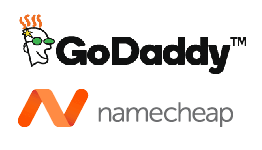
Comments
Yonkers attorney (not verified)
Mon, 02/07/2022 - 20:52
Permalink
Will moving domains affect
Will moving domains affect your website rankings on google?
web admin
Fri, 04/22/2022 - 22:43
Permalink
Transferring a domain to a
Transferring a domain to a different registrar does not have an impact on the google rankings. Also moving the hosting from one company to the other should not have an impact (if you do it without severe downtime)
Add new comment