Mac Apple store screensavers - Which are the differences from a Mac screen saver?
Since you like Mac screensavers, why not installing our Mac screensaver, StarMessage for free?
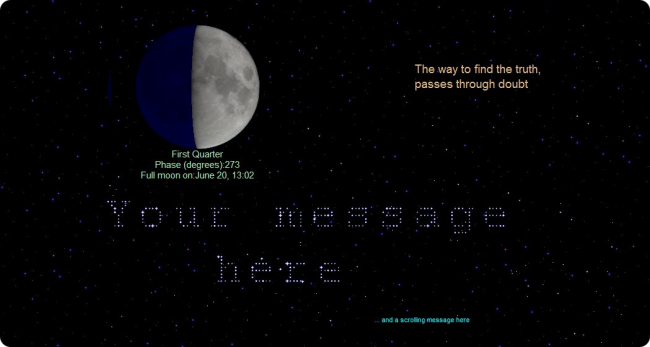
With StarMessage, you can:
- write your messages in the stars of the night sky
- see the moon in today's moon phase
- read inspiring quotes
- hear calming sounds
- keep your Mac awake for the next hour(s)
- and much more

Mac App store screensavers are different from the native MacOS screensavers.
Quick answer:
Always prefer the native editions of Mac screensavers, downloaded from the developer's website (outside the Mac app store). The Mac app store screensavers are actually applications that emulate the functions of the native screensavers.
Longer answer:
With the example of our StarMessage, moon phase screen saver, we will explain the differences and what you can expect from each type of screen saver.
The Mac App store can host only programs that are installed under the "/Applications" folder. This means that it is not possible to host screen savers(1) because they are installed under the system preferences. Due to this limitation, StarMessage is published on the Mac Apple store as an "Application"(2) that tries to behave as a screensaver would.
The StarMessage application on the Apple store contains the same functionality as the "normal"(1) screen saver, but it does not start on its own when you leave the Mac idle. For this reason, StarMessage users prefer the "native" screen saver version that you can download from this site.
One benefit of the Mac Apple store version is that the screensaver can run as an animated wallpaper, showing the moon and the sky behind your desktop icons.
| Native Mac screensaver edition ( .saver ) |
Apple store edition ( .app ) |
|
|---|---|---|
| Main functionalities and features | Generally, the same in both versions | |
| Starting up | Starts automatically, after the idle time of your Mac has passed. The idle time is configured in the System Preferences. | You have to manually start the Apple store screensavers from the Applications menu. |
| Ending | The screensaver stops when you move the mouse or press a key | You have to manually stop it from its menu bar icon |
| Configuration | From Mac's System Preferences |
From the screensaver's menu bar icon |
| File type | .saver Mac Screen saver (1) |
.app Mac Application (2) |
| Folder where the screen saver is stored |
The .saver file is stored in the folder
|
The .app file is typically stored in the folder
|
| Works as an animated wallpaper | No | Yes, the screensaver can run behind your desktop icons while you continue working normally |
| Notifies you about new versions | No | Yes, via the Apple store |
| Compatibility between the two types | Yes, you can install and keep them both so that the Apple store will notify you when a new version comes out. |
|
| You can download the screensaver from | Screensaver free edition from the official website | Screensaver lite (free) edition on the Mac Apple store |
Definitions
- (1) MacOS screen saver
- A MacOS compatible software with a filename extension of ".saver". Screen savers are installed under the system preferences and start automatically when the computer is left idle.
- To install a screen saver the user simply clicks on the ".saver" file and the system will ask if it should be installed for the current user only (no administrator password is required) or for all users (the administrator's password is needed).
- (2) MacOS Application
- A MacOS compatible software that is typically installed under the "/Applications" folder.
- Its filename extension is ".app"

Comments
SteveB
Sat, 05/27/2017 - 10:50
Permalink
Quite complex decision for
Quite complex decision for some users. Personally I always prefer the standard .saver versions for the screen savers I chose for my macbook.
You will also notice that the best Apple screen savers (for Macs, not for iPad, iPhone) always have a .saver edition, while they only sometimes provide an Apple store edition.
Add new comment