Mac screensaver not starting - How to fix
Since you like Mac screensavers, why not installing our Mac screensaver, StarMessage for free?
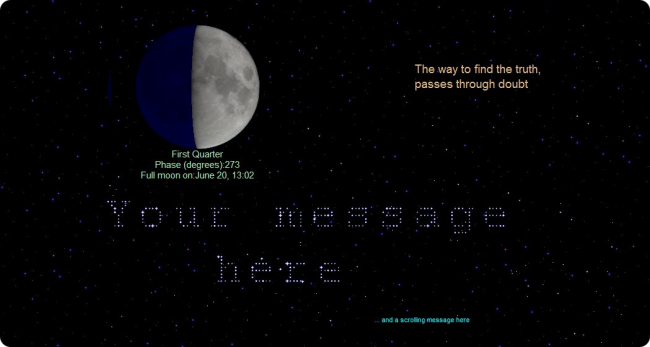
With StarMessage, you can:
- write your messages in the stars of the night sky
- see the moon in today's moon phase
- read inspiring quotes
- hear calming sounds
- keep your Mac awake for the next hour(s)
- and much more

Update: If you have MacOS Catalina and your screensaver stopped working after you upgraded to Catalina, read here for the most probable reason for the problem.
If your Apple Mac (iMac, MacBook) screensaver does not start at all, or if you want to configure the delay after the screensaver starts on Mac you must go to the screen saver settings on Mac OS following the steps below.
- Go to system preferences.

- Go to Desktop and screen savers.
- Go to the screen saver tab.
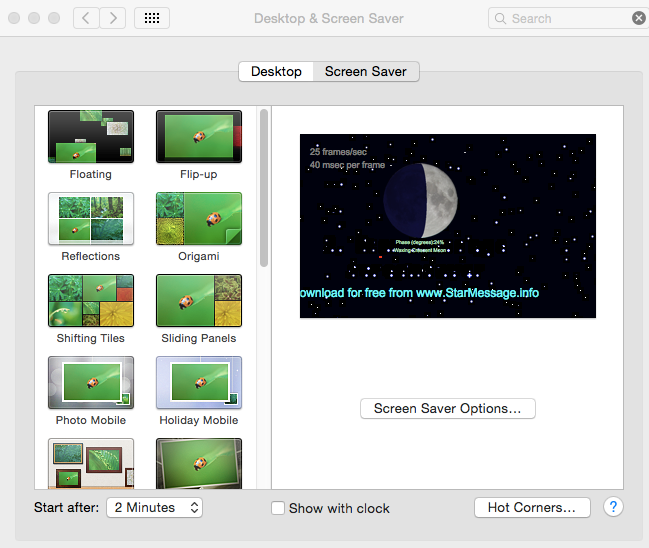
- Verify that you have selected a screen saver.
For this troubleshooting, select one of the Apple built-in screensavers to eliminate the chance that your specific screensaver is to be blamed for not starting. (The screenshot below shows our own screensaver, "StarMessage" being selected)

- Set the "Start after" parameter. As a test, you can set it to 1 minute. After 1 minute of inactivity, the screen saver should start.

- Verify that the power settings for the screen do not power off the screen before the screen saver starts. The screen's power settings timeout should be bigger than the screen saver's timeout. Otherwise, your screen will turn off before you have the chance to see the screensaver starting.


- Close all running applications (in case one of them prevents the sleep) and wait for the idle minute to pass (do not move the mouse or press any key).
The screensaver should start. - If this worked with the standard built-in Apple screensavers of your Mac, repeat steps 4 and 5 to select your preferred third-party screensaver.
- Now that you have fixed the problem of the non-starting screensaver, why not go a bit further and see the unique features of our MacOS screensaver, "StarMessage"?
You can download the free edition of StarMessage on your Mac, without giving a credit card, nor passing through registrations.
If the above did not fix the problem
Here are some more things to check:
- Create a new temporary account, log out of your account and log in to that new account. Does the Mac go to sleep under that account? If yes, then under your normal account you have some start-up items that prevent the sleep.
- Check for these factors that can prevent computer sleep:
Mail app checking the mail very frequently
Sharing of content
Wake by a network access
Queued print jobs to disconnected printers
Active pages that refresh themselves in Safari or other browsers
iTunes and Photo sharing services
Bluetooth connected devices

Comments
kalyan (not verified)
Tue, 10/19/2021 - 06:43
Permalink
Thanks for the article .It
Thanks for the article .It helped me to resolve my issue
Koen (not verified)
Tue, 01/04/2022 - 16:43
Permalink
Hi,
Hi,
Panorama & video’s played on screensaver of my mac mini
A while ago, when I played our holuday pictures on the screensaver (via “chose map”), automatically the panorama foto’s scrolled nicely on the TVscreen. Also video’s are played, with sound, as they appear in the choosen map. But, since a while this is no longer working as before. In the default screensaver”ken burns” the panorama
pictures do play correctly, video’s do not…
Version 20.13.6 is currently installed (16/12/2021)
Can someone explain or help me to get it back working?
Thanks!!
flyingtogether (not verified)
Wed, 04/17/2024 - 08:14
Permalink
COOL
COOL
Add new comment