How to delete (uninstall) Mac screensavers (Apple Mac OS)
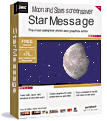
Install the free version of the unique StarMessage screen saver.
These are the screensaver uninstall instructions for Mac.
For Microsoft Windows computers, read here how to uninstall screensavers from Windows..
Mac screensaver uninstall method:
Mac screensavers can be uninstalled from the panel where you go to configure them: the "Screen Savers" panel within "System Preferences".
- Go to the "System preferences"

- then to "Desktop & Screen Saver"

- then to the "Screen Saver" tab.
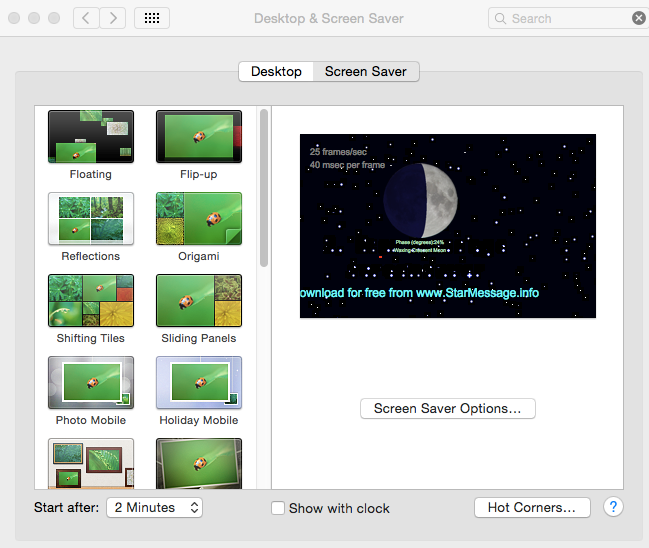
- Select a different screensaver from the one you want to delete.
- Scroll (if needed) in the list of available screensavers to locate the one you want to delete
- Right-click on it and select "Delete" (under MacOS Catalina) or "Move to trash" (under other MacOS versions).

- Close the "System preferences"
- Empty the Trash
Alternative screensaver uninstall method:
Mac screensavers are stored in these two folders:
- /Library/Screen Savers
for screensavers that are available to all users - ~/Library/Screen Savers
for screensavers of the current (logged in) user
Open both these folder with finder and delete the screensaver that you want to delete. Empty the Trash.

Comments
Kevin (not verified)
Sat, 03/11/2017 - 22:40
Permalink
Thanks for the uninstall
Thanks for the uninstall instructions. I want to remove some old screensavers from my macbook.
Geoff (not verified)
Sat, 05/09/2020 - 09:19
Permalink
Hi. On our iMac I have the
Hi. On our iMac I have the screensaver time set at "never" in System Preferences, but this isn't accepted as a preference, and it starts up anyway. I don't want a screensaver, just the selected desktop image. Can you please advise me how set this up? Thanks, Geoff.
web admin
Tue, 06/02/2020 - 10:47
Permalink
Which screensaver is getting
Geoff, which screensaver is getting started? The one selected in the screen saver preferences or a different one? Maybe you have an application installed that behaves as a screensaver on it own (bypassing the screensaver preferences)?
Add new comment