Website VS Mobile App Google Analytics reporting views and the Google measurement protocol
What is SoftMeter?
 Quick answer:
Quick answer:
SoftMeter is "Google Analytics for desktop applications".
Longer answer:
Google Analytics (GA) is the most popular website statistics tool. It shows statistics about the visitors to your website. GA can also track Firebase mobile apps.
SoftMeter is a very small software library that extends the coverage of GA to include desktop applications (Windows and MacOS), and mobile apps (IOS iPhone and iPad).
By including SoftMeter in your software you will be able to see how users around the world use your application, just like you monitor visitors' traffic on your website.
Website vs Mobile App types of reporting views in Google Analytics, and the different types of hits.
Google contains two types of reporting views, "Website" and "Mobile App" and several types of hits: PageView, ScreenView, Exception and Event hits.
On this page, we explain the similarities and differences between them, so that you can select the most appropriate combinations for your needs.
The GA reporting views
As a reminder, the Google Analytics account is structured in this way:
- Google Analytics Account ->
- Properties (e.g. Website A, Website B, Application C, Application D, ..) ->
- Reporting views (Type "Website" or type "Mobile App"). You can have one or both types of reporting views under the same property.
- Properties (e.g. Website A, Website B, Application C, Application D, ..) ->
Below is a comparison table listing the similarities and differences between the two types of reporting views: Website vs Mobile App.
| Website type of view | Mobile App type of view |
|---|---|
|
The GA left menu shows
|
The GA left menu shows
|
| The following is the out of the box left menu for each type of reporting view | |
     |
|
While the left menu differs between the two types of reporting views, if you create custom reports you have access to all types of hits, regardless of the type of the view. So the only difference between the two reporting view types is only the out-of-the-box left menu that each view is equipped with.
If you are a software developer and you want to track your application via Google Analytics for free, you can use our SoftMeter library to send PageViews, ScreenViews and Events to your Google Analytics property, from inside your Windows and Mac OS programs.
You can also use our library from your setup package, e.g. Inno Setup, Install Shield, NSIS (Nullsoft Scriptable Install System), Advanced Installer, InstallBuilder, CreateInstall, Installaware.
Which kind of hits should you send from your software application to Google Analytics?
PageView or ScreenView hits?
You can send PageViews or ScreenViews every time a screen of your software is shown. ScreenViews are slightly more convenient than PageViews when tracking your application. If you chose ScreenViews you must also create a "Mobile App" type of view to benefit from the left menu that is calibrated to show App metrics.
To create a "Mobile App" type of view, first create a property and a default "Website" view (if you do not already have one).
Then, as a second step, create a new "Mobile App" type of view under that property. (Do not create the "Mobile App" type of view at the time you create the property as the creation wizard will guide you to a complex process).
Read here how to create the "Mobile App" view.
Event hits
While you can send lots of PageViews or ScreenViews while the user opens new windows in your application, we suggest to send Event type of hits only when the user does something important that you want to track in order to maximize your sales. E.g. when the user visits the Register dialog to enter the activation code. Or when he uninstalls your software program.
Using event type of hits for only the important user actions, allows you to focus on these important actions in GA, under the out of the box "Events" menu.
The Events menu is shown in both types of reporting views.
Exception hits
You can send an exception type of hit to GA, whenever you detect an exception in your software application. Normally, you use "try ... catch" blocks and instead of showing the message only on screen for the user to see, you log it remotely to GA.
Exceptions are shown in the left menu of the "Mobile App" type of view.

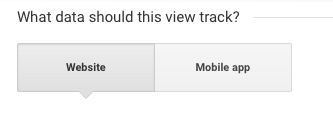
Add new comment